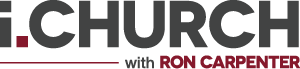What should my first response be to any technical issue?
Three great first steps to resolve any tech issue are: 1) Refresh the page, 2) Double-check your internet connection, and 3) Try using a different web browser. Nine times out of ten, one of those steps will do the trick!
What does refreshing a page mean and how do I do it?
To “refresh” a web page simply means to load it again. You can do this by pressing the F5 button on your keyboard or by clicking the circle with an arrow symbol at the top of the screen.
How do I download a different web browser?
Click these links and follow the accompanying directions to download Chrome, Firefox, or Opera.
What’s a good way to prevent most tech issues from occurring in the first place?
Make sure your web browser, Flash Player, and Java are all up to date prior to serving. You can verify that you have the latest version of your preferred browser using these links: Internet Explorer, Chrome, Safari, Firefox, & Opera. Click here to check Flash Player and here to check Java.
What do I do if the video suddenly stops playing?
If the video stops, refresh the page (see above). In some browsers, you may also need to click inside the video player to restart the video.
My chat window is now in another language. How can I change it back to English?
Click the small drop down at the top of the chat window so it says “Auto”—this will default the chat to the language you’re currently using in your messages. Refresh if needed (see above).
How do I get the video to play if the screen says it’s “Unable to connect to the content”?
If you receive the message above, first try refreshing the page (see above). If that doesn’t help, click “Watch in low quality” or ”Watch in high quality” under the video.
How do I report an issue that’s not covered here?
Occasionally things go awry. If none of the FAQs above resolve your issue, please send us a Technical Issue Report report at https://goo.gl/zgmoVB. Anyone can do this! We’ll be glad to take a look and see how we can help.